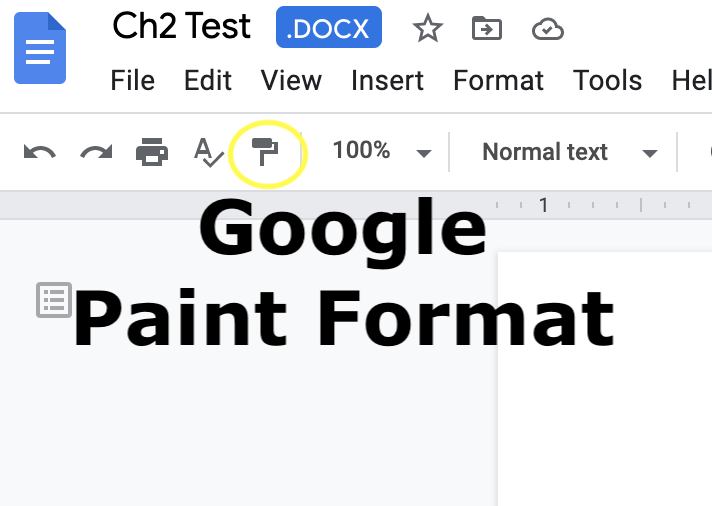How to use Format Painter
As you create documents you want them to look good, right?
With the format painter button, you can copy the text formatting you have already put on a specific piece of text and copy it onto another piece of text so you can quickly get a uniformed looking document!
FOR EXAMPLE: you formatted a title with 24pt, Oswald font, bold, centered, blue in color, and 12 points of space after the text. With one button, you can copy all of that formatting and apply it to another piece of text instead of making all those clicks every time you want a piece of text to look alike. This saves so much time when formatting documents!
So where is this magical button?
You can find this button in Microsoft or Google Products like …
Word, Excel, PowerPoint, Docs, Sheets, and Slides!
The button can be found in the upper left hand corner of each of those applications listed. The Microsoft format paint button looks like a paintbrush dipped in paint. The Google paint format button (yes they switched the words around for their button) looks like a paint roller. They both do the same thing!
How do you make it work?
1. Select the piece of text you want to copy the formatting from.
2. Click the format paint button once
3. Highlight the piece of text you want to have the same formatting applied to
And done!!
TAKE NOTE: You will notice that when you click the button, it will look like the button is now selected with a shaded box. Once you complete step three, the button will automatically turn off and you will be ready to edit your document like normal.
Want to format multiple pieces of text at one time?
THEN… you would follow the same instructions except in step two, you will click the format paint button twice in a row. This activates the button until you manually shut it off by click the button once. This is great when you have multiple pieces of text to format!
EXAMPLE: Formatting Multiple Pieces of Texting Using the Paint Format in Google Docs
For other programs like Word, Excel, PowerPoint, Sheets, and Slides you will follow the same three step instructions.
Happy Formatting!!